Thank you for choosing Magic IP
Who is Magic IP for?
Magic IP is designed for any business looking to modernize its telephony. It’s ideal for SMEs, startups, and large companies seeking a flexible, commitment-free solution that suits both remote work and on-site offices. Magic IP is also built for teams that want to collaborate efficiently, thanks to its many integrated features.
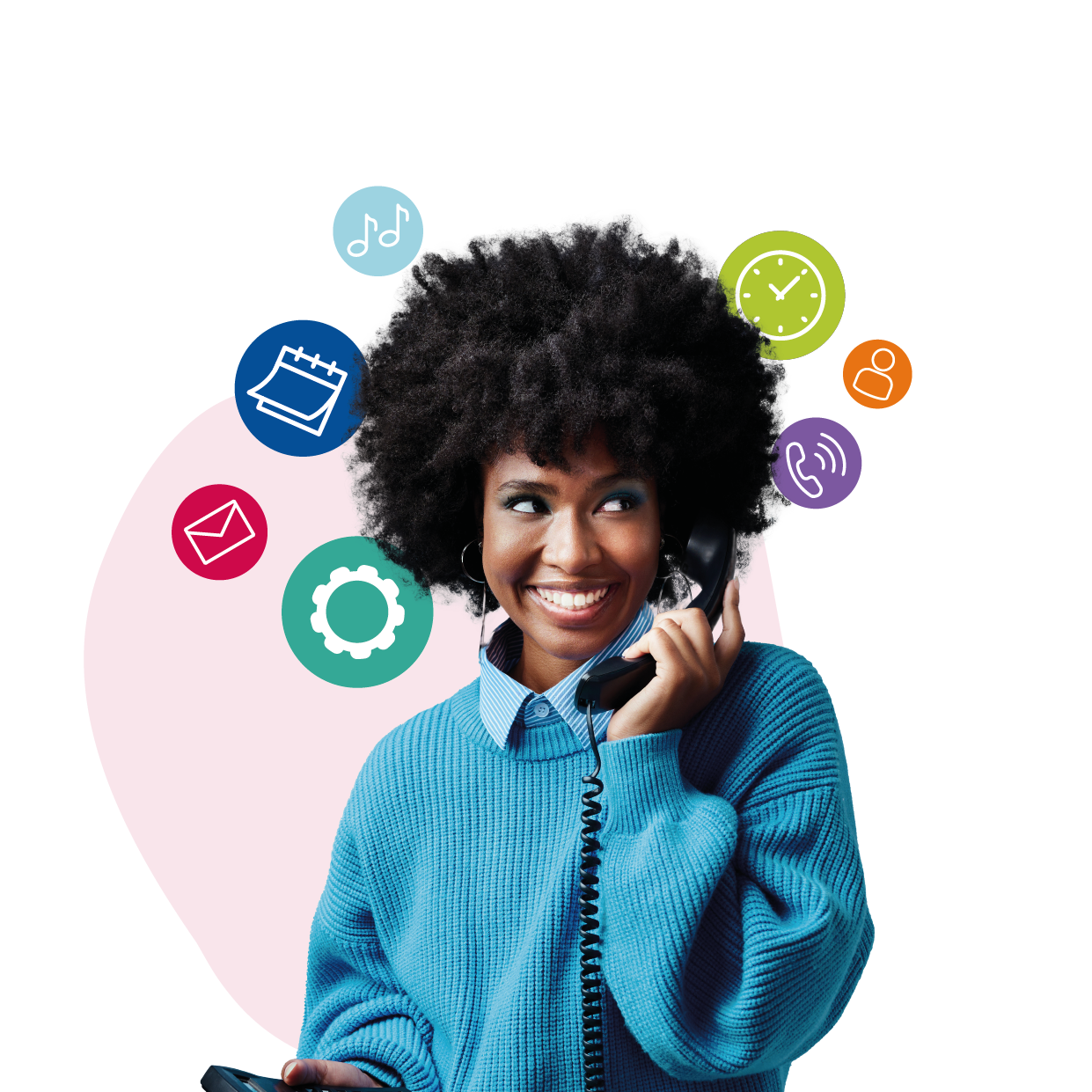
Why choose Magic IP?
Here are some drawbacks of traditional phone systems:
- Long-term contracts that limit your flexibility
- Difficult relocations due to fixed equipment
- High costs for every update or modification
- Regular and expensive hardware maintenance
Magic IP eliminates these issues with a 100% hosted solution and no contract duration. You can move your phones or softphones wherever you are and manage calls via a simple web interface — all without additional fees or complex installations.
With Magic IP, you can configure your phone system in just a few minutes, add users, create groups, manage incoming calls, and much more — all from your web browser.
Key features of Magic IP
Intuitive web-based management interface
Manage users, groups, and schedules through an easy-to-use interface accessible from anywhere.Voicemail per user
Each employee has their own personalized voicemail with email notifications. You can also record your own messages.Call forwarding and group management
Distribute calls by team or department and easily configure call forwarding. Thanks to group management, employees can answer calls based on availability.Mobile and PC softphone
Turn your smartphone or computer into a landline with the Magic IP Softphone app — perfect for remote work.CRM integration
Magic IP easily integrates with your CRM tools for seamless client and contact management."Do not disturb" mode and schedule management
Set call reception hours or activate the "do not disturb" mode when you’re unavailable.Custom hold music and messages
Enhance your customers’ calling experience with personalized hold music and messages.
How to get started with Magic IP?
Log in to your account
Go to Control Panel and log in with your admin credentials.Add users
Create accounts for your team members and configure their permissions as needed (admin, user, etc.).Customize your call flows
Set up incoming call flows tailored to your business needs (office hours, holidays, automatic forwarding during absences).Use your phones or softphones
Connect SIP phones provided by Interfone or install the Softphone app on your mobile devices or PC/Mac.
 Support and assistance
Support and assistance

If you have any questions, our team is here to help. You can contact us via our support page or by calling 666 from your Interfone phone for immediate assistance. We are committed to getting back to you quickly so you can make the most of Magic IP.
Magic IP empowers you to turn your telephony into a powerful and flexible tool — whether you're working remotely or in the office. Enjoy this contract-free solution and tailor it to your specific needs!
Related Articles
How to configure opening hours
In Magic IP, you can define specific opening hours for your company, as well as schedule breaks such as lunch time, during which calls will be handled differently. This gives you full control over how incoming calls are managed throughout the day and ...Add or remove phones for a user
Each Magic IP user can have multiple types of phones associated, such as SIP phones or softphones. Here’s how to manage phones for a user. 1. Access phone management In the SmartPBX interface, go to the Phones tab after selecting a user. You’ll see ...Assign a phone number to a user
A user can have one or more external phone numbers in Magic IP. Here’s how to assign a number or purchase a new one. 1. Access the Phone Numbers section After selecting a user in the SmartPBX interface, click on the Phone Numbers tab. You’ll see a ...How to configure incoming call management
Magic IP makes it easy to define how incoming calls are handled depending on different scenarios (office open, lunch break, office closed). This ensures clients are always greeted appropriately throughout the day. Here is a guide to configuring ...Configure user information
In Magic IP, each user has their own settings, such as name, system role, and call management options. Here’s how to access and configure this information. 1. Access user information In the SmartPBX interface, go to the Users tab from the left-hand ...